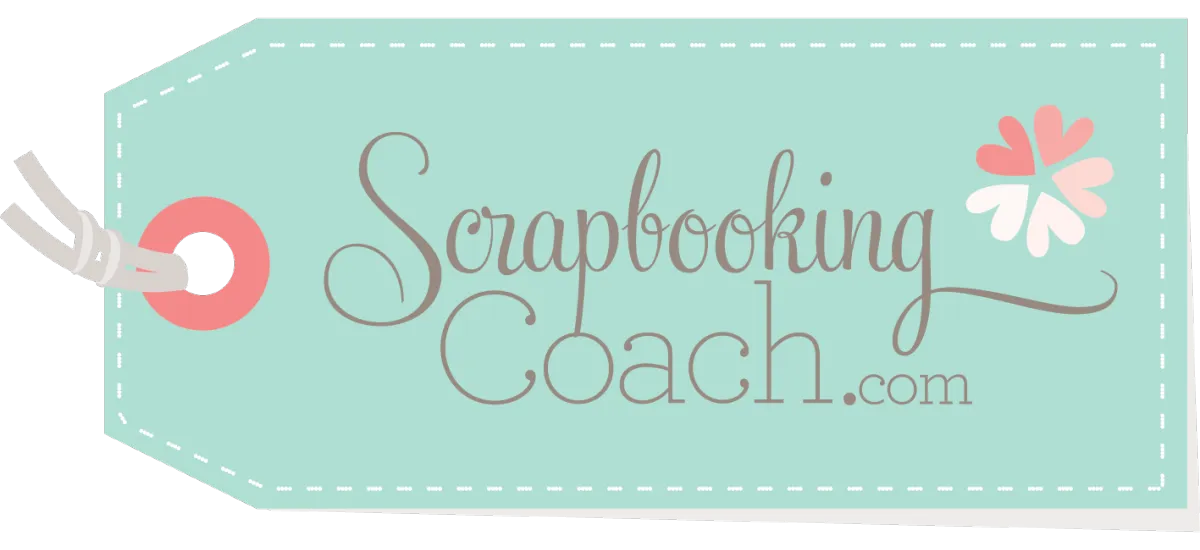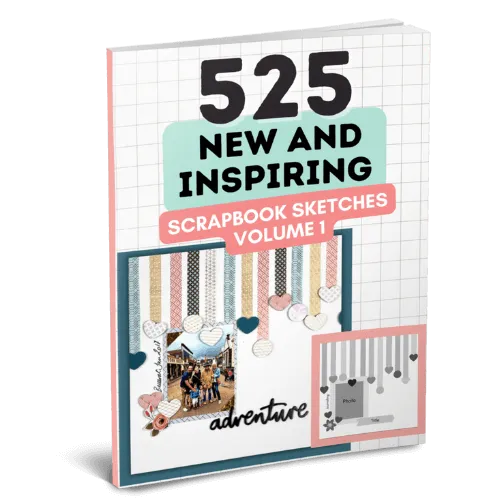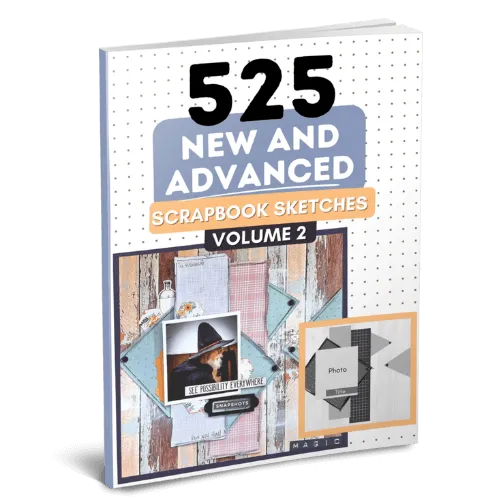How To Make A Printable: Ultimate Guide To Printable Scrapbook Pages
Scrapbook printables can really add that ''wow'' factor to your scrapbook pages and give it more of a personal touch. But what exactly are scrapbook printables? Check out these scrapbook tips in creating printables for your pages.
Well, scrapbook printables are a digital embellishment that you print out on a piece of paper on your home computer and cut out yourself to use. There are websites that are selling printable templates but once you learn how to make them yourself, you will never look back!
Now I usually just make scrapbook printables as I need them. I'll start a project and think something like, damn, my writing just isn't gonna cut it. I really need a banner with some words written on it for this layout.
So I'll jump on my computer, open the program I usually use for making scrapbook printables and make something on the spot.
DIY scrapbook printables are limited only by your creative imagination and experience in using the program of your choice. Don't worry if you have no experience, I'm going to talk about some great programs shortly, one of which is quite beginner-friendly.
I'll also go through some common themes for printables, show you some examples I have made, and also show you how to make an amazing scrapbook printable from start to finish.
Want to learn more amazing layout ideas for you to use your printables on? Click Here and check out our Scrapbook Layout Ideas Books!
Table Of Contents:
1. Popular Programs To Make Scrapbook Printables
2. Learn How To Make Free Scrapbook Printables
3. Other Common Themes And Ideas For Printables
a. Banners
b. Seasonal And Themed Graphics
c. Generic Themes
d. Tags And Labels
e. Hand Drawn And Scanned Graphics
4. What Should I Print Onto?
5. Final Thoughts
How To Make Printables The Easy Way
Popular programs to make scrapbook printables
Picmonkey is my top choice for making scrapbook printables as not only does it do easy photo editing but also has heaps of pre-made templates suitable for scrapbooking embellishment and a large variety of fun fonts. It's beginner-friendly and I find it really easy to move the components around as I need them.
You can try it for free for seven days but after that, when you are ready to download your amazing scrapbook printable, it requires you to sign up for a subscription.
Canva is a popular choice to make printable cutouts because you can use it for free but they also sell exclusive templates. I personally think Canva is great but I am just so very comfortable and used to PicMonkey that I find it hard to swap.
Much like PicMonkey, Canva has tons of graphics suitable for scrapbook printables and they are referred to as "elements" in the Canva menu.
Adobe Illustrator is the industry-leading vector graphics program and there is no denying it does amazing things. However, it's not an intuitive program for those of you not used to Adobe and it requires either some training or time spent researching resources on how-to videos on YouTube before you can make printables.
Microsoft Word is great for quickly printing out text but not so great to make printables. It just doesn't drag, drop and layer components in the same way the other programs do as let's face it, Microsoft Word is just not designed for this.
Of course, there are many more programs out there, but in the examples and tutorial below, I'll be using PicMonkey. You should still be able to follow along with Canva as they are quite similar in many ways.
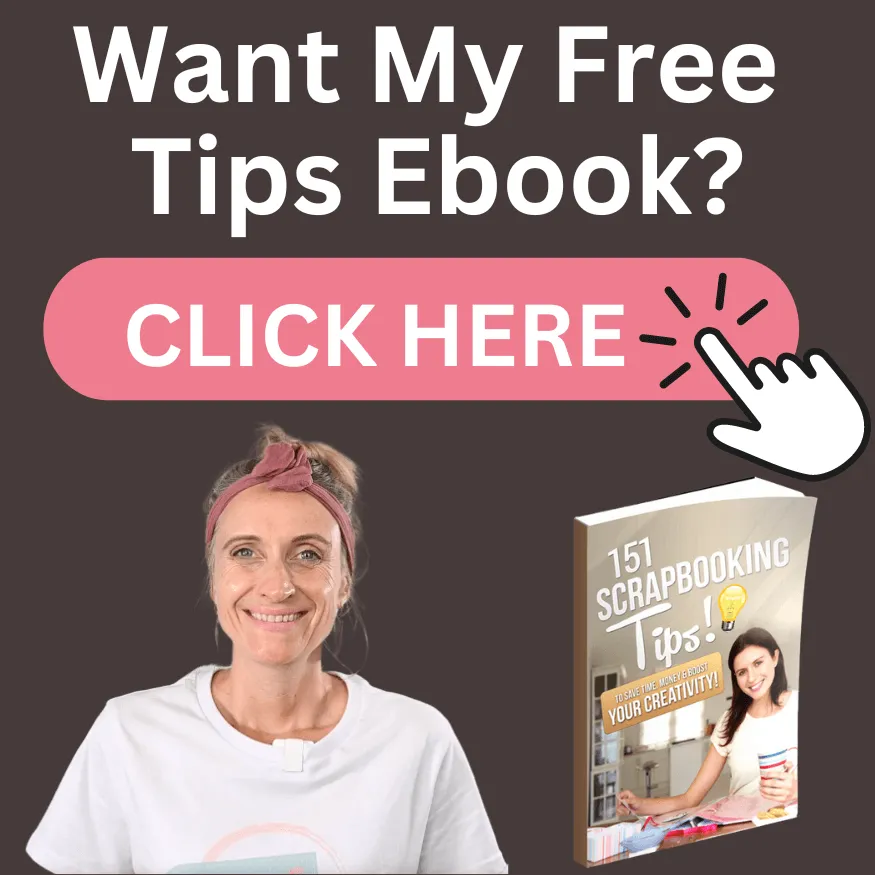
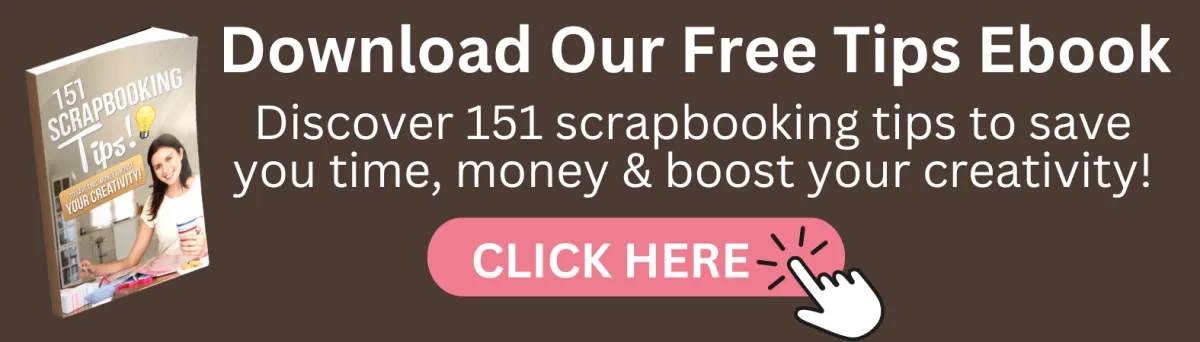
Learn how to make free scrapbook printables
I'm going to start by showing you how to make a really simple but effective design on PicMonkey. I recently did a fun Disney Princess-themed scrapbook page with the words, "Feel the Magic" as the page title, so I'll use the word embellishment I created as an example.
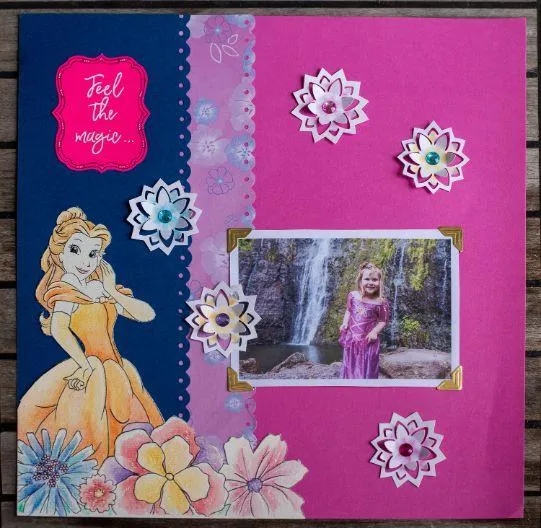
A beautiful scrapbook layout using scrapbook printables!
In PicMonkey we start by going to "create new", and then "blank canvas". Here you will be asked to choose the size of your new creation. There are many standard sizes to choose from on this page and you can also choose a custom size in the top right-hand corner. For the sake of this tutorial, I have chosen the default custom size of 2000 x 2000 pixels.
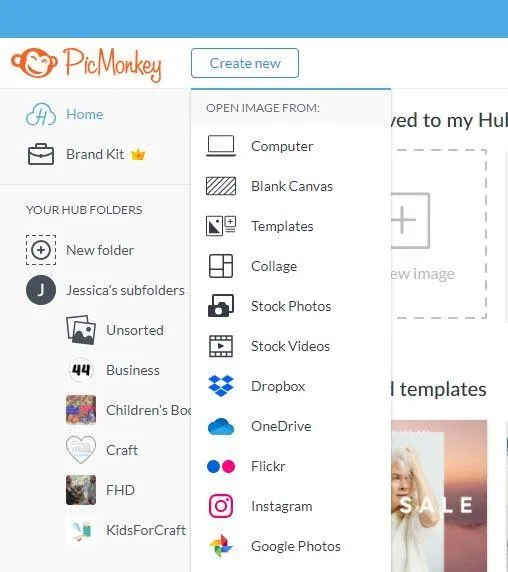
Okay so now we have a blank page and we are ready to make our simple scrapbook printables. On the left you will see a few different menu items, go ahead and click on ''Graphics''. We are going to find a background or banner to place our words on.
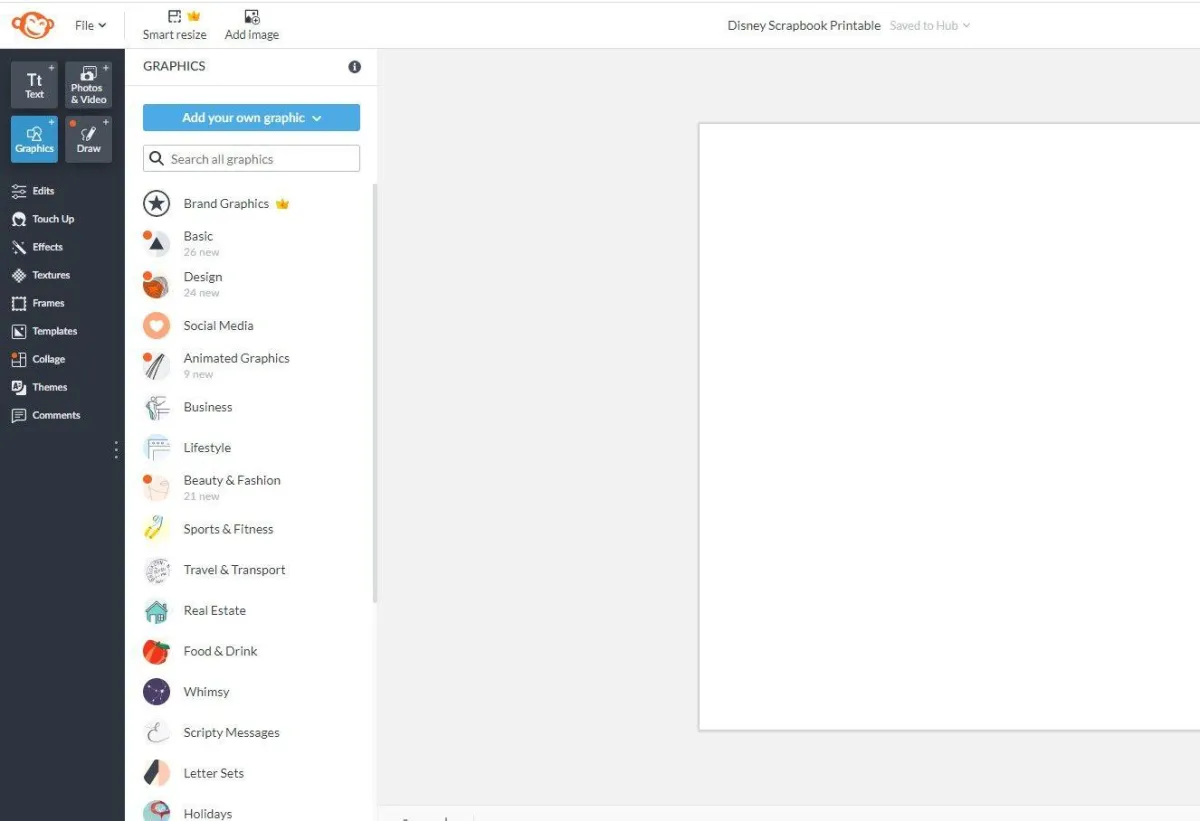
In the graphics menu, you will see a whole lot of sub-headings to choose from or you can search on a particular word. I found a banner to put my words on in the "banners & labels" section.
When you find a blank banner you like, just click on it and drag it over to your page. A smaller graphic menu will pop up and here you will have the options to change color and add effects to your banner.
Now that you have your banner, go ahead and resize it on your page by dragging the corners and repositioning it where you like.
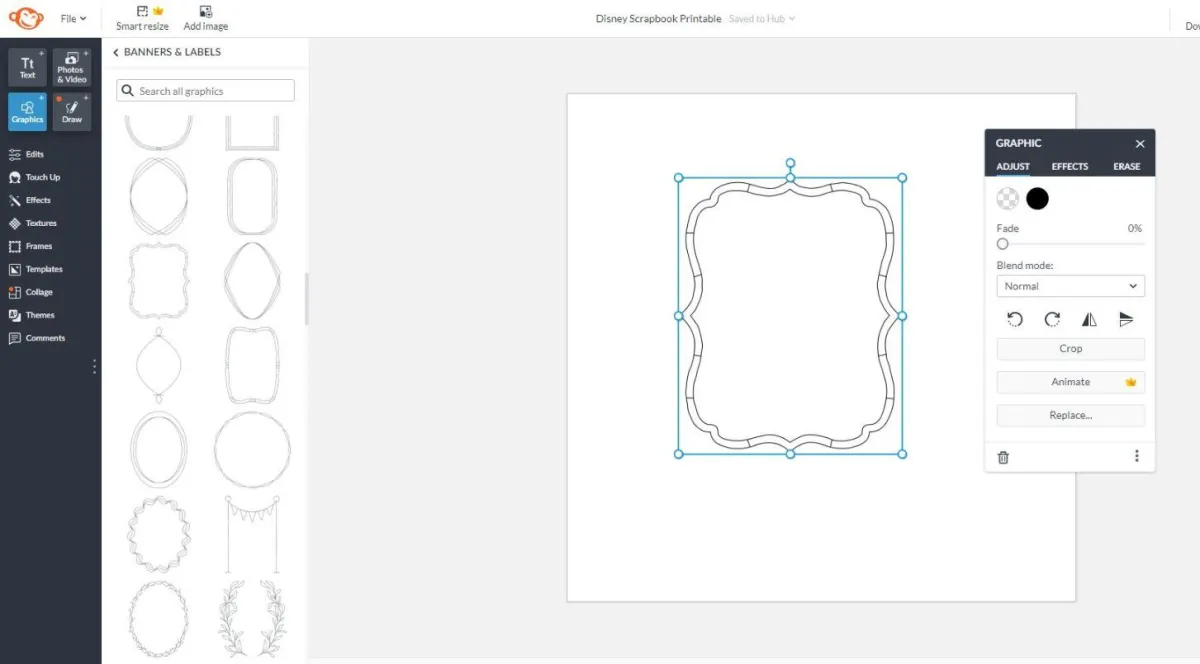
Next, we are going to work on the words! On the main menu on the left, click on the words "text", and then "add text". A text box will appear on your screen with the words ''type here'' and you can now select the words and type your message. The font, size, spacing, and effects can all be adjusted by a pop-up menu that appears.
I typed my title and changed the font to ''Saturday Script''. Go ahead and experiment with different fonts a little.
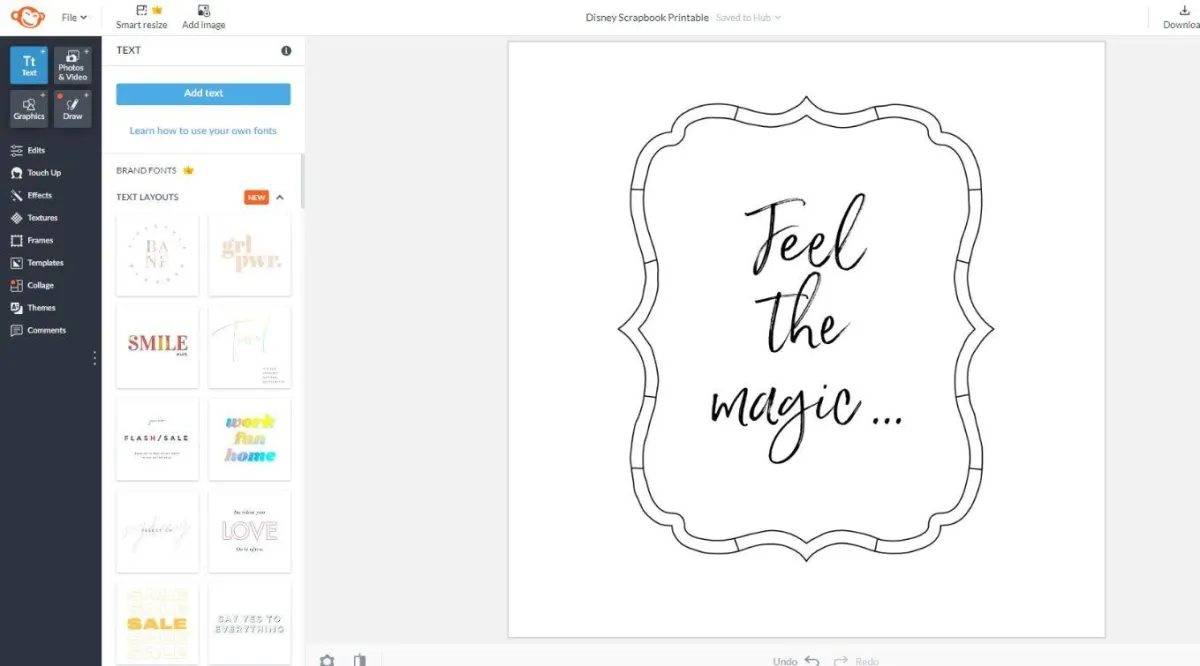
My easy-to-make printable is now completely finished but if you want to add some more elements, feel free! A layer menu can be found on the far right and it is here that you can drag the position in which the designs appear on the page.
For example, you want to make sure your words are on top of your banner and not behind it so you will drag your words to the top position in the layer menu.
When you are happy with your scrapbook printable, head up to the top of the page and click "download" to save it to your computer. You can now print your embellishment from the computer!
In my case, I printed the printable onto some bright pink cardstock and traced over the words with a white paint pen.
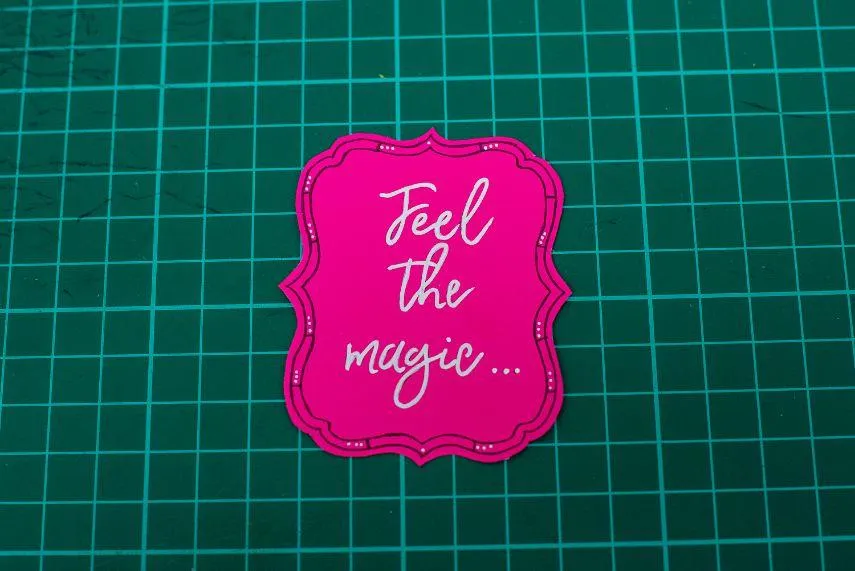
Experiment with different colored cardstocks and fonts and see
which one matches your page better.
TIP for PicMonkey - The left-hand menu has a heading called "themes" and it is here that you can find some themed images and fonts for most occasions. This heading is a gold mine!
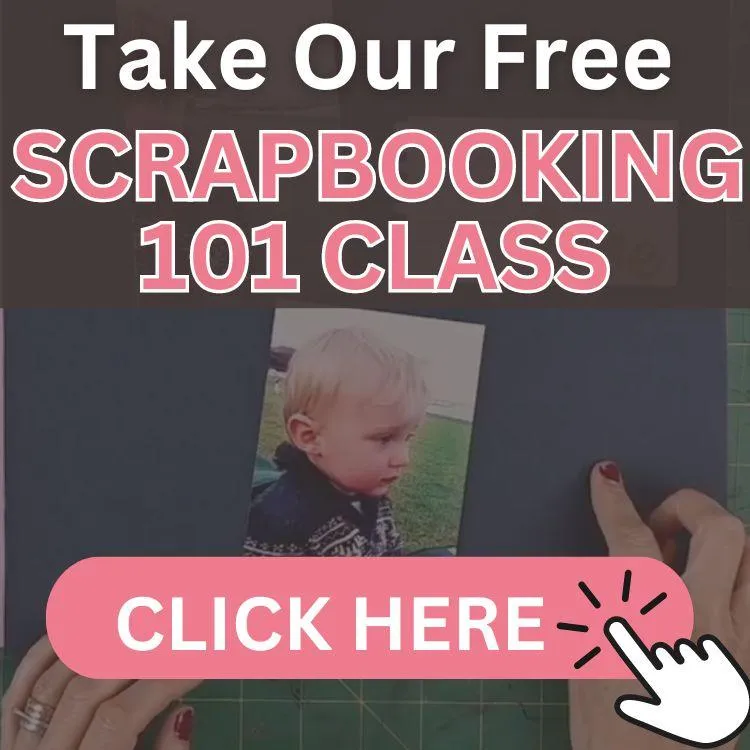
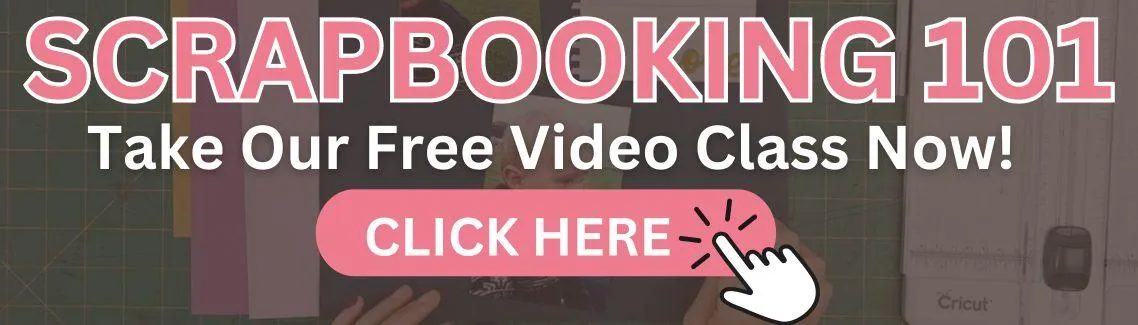
Other common themes and ideas for scrapbook printables
Banners
Banners are probably my favorite DIY scrapbooking ideas for a scrapbook printable to make as I really struggle with messy handwriting! I often copy a whole page of various banners knowing that I will use them at some point.
Sometimes I pre-print the words and other times I copy blank banners with the intention of using stamps to create the words later.
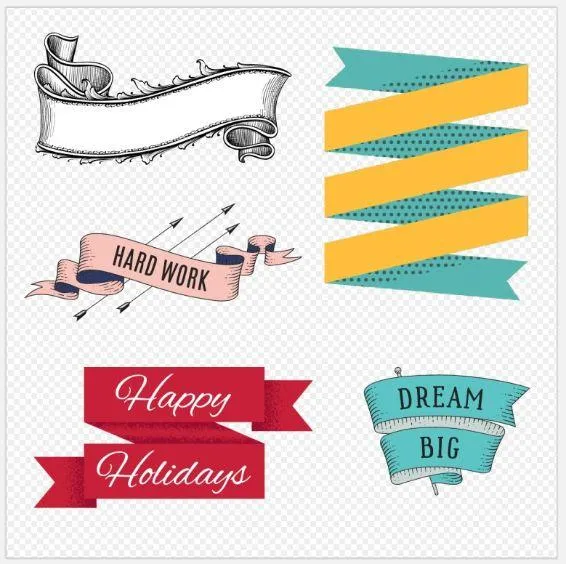
Use banners for your scrapbook title!
Seasonal and themed graphics
Themed and seasonal graphics are really useful for adding that extra special touch to your scrapbook page. As mentioned earlier, PicMonkey has a "themed" section to make it easier to work with a particular theme or alternative, you can search on a particular word. The graphics below are from their ''Comic Heroes'' themed menu.
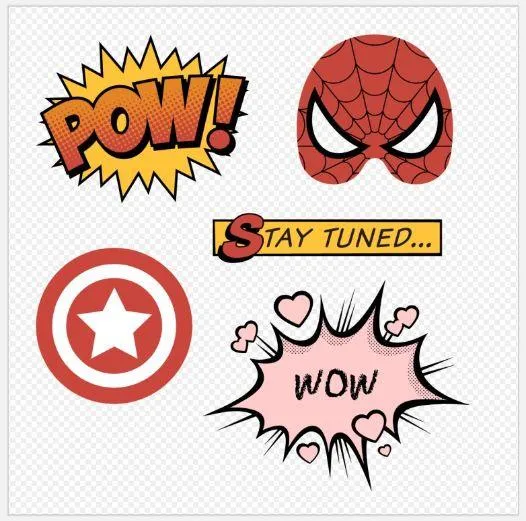
Keep a collection of free printables on your computer for future use!
Generic themes
Generic themes are incredibly useful when it comes to DIY scrapbook printables. These are themes such as flowers, butterflies, shapes, beachside, etc. that will work across a broad range of scrapbooking pages.
You can easily make these types of cutouts because there are plenty of free scrapbook printable templates available online and you can stock up with these generic themed scrapbook printables for future projects.
Tags and labels
Tags and labels are great for page titles and any little notes you might like to add to your scrapbook page. I personally like to keep mine simple to keep the focus on the words themselves but you can be as fancy as you like.

You can also use tags to incorporate journaling on your layout!
Hand Drawn and scanned graphics
I don't do this anywhere near as much as I should these days, but I just love to add a special touch to scrapbook pages with hand-drawn graphics. In the example below, I drew some nature elements (quite some time ago), scanned them into the computer, and removed the background using PicMonkey. Once I had a nice clean graphic, I am able to add them to my page on PicMonkey and rearrange them how I please before printing them out to make a whole new graphic.
You can also do this with any memorabilia you may have or even a few pictures from a magazine or children's story that you like.
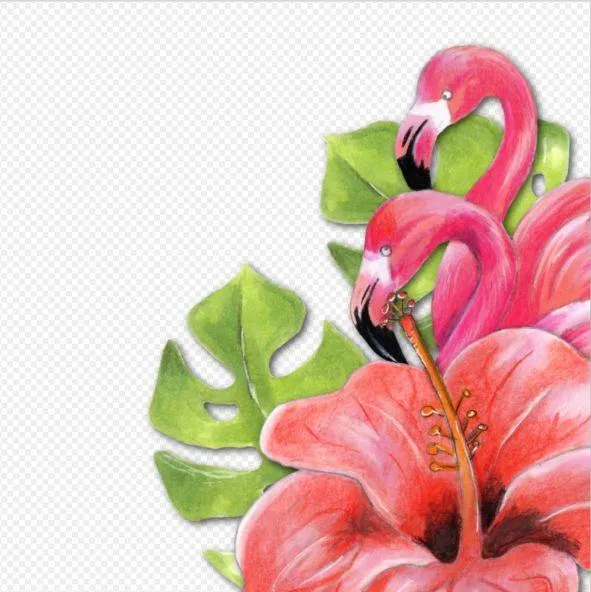
Add a more personalized and unique touch to your layout with scanned graphics!
What should I print onto?
What you print your DIY scrapbook printable onto is ultimately a personal choice as to what you feel will be best for your scrapbook page. I find myself printing directly onto cardstock more often than not but if I have a nice graphic, I will sometimes copy them onto photo paper for a nice glossy look.
I'd love to see you create some scrapbooking printables!
I hope this discussion about scrapbook printables has helped you on your scrapbook journey. I would love to see what you come up with!
HERE'S SOME OTHER SCRAPBOOKING ARTICLES THAT YOU MAY FIND HELPFUL
The Top 5 Scrapbooking Tools That Are Proven To Help You Create Better Layouts
12×12 Scrapbook Layouts Tips You Should Never Miss!
5 Tips To Creating Catchy Scrapbook Titles For Your Layouts
TOP 5 Scrapbooking Ideas I LOVE!
How to Scrapbook: The Ultimate 'Learning How to Scrapbook for Beginners'
Scrapbooking Tips: 10 Tips To Help You Create Even More Enchanting Pages!
5 Simple Scrapbook Organization Ideas and Tips!
Scrapbook Stores Online: Shop from the Top 7 Best Craft Stores
Contact Us | Login | Store | About | Reviews | Privacy Policy | Terms & Conditions | Returns
Copyright © 2025 by ScrapbookingCoach.com
We accept payment with: